Click On Installation
Click on “New SQL Server Stand Alone Installation or Add Features to An Existing Installation”
Click On OK Button
Click On Next.
Check the options----Accept License terms and Send Feature usage data…… (optional )!and Click NEXT.
Click on Install Button to setup all supporting files.
It will wait for processing…
Click ‘Next’ to setup Support Rules.
Check the Radio Button SQL Server Feature Installation and click ‘NEXT’.
Click on “Select all” and Click “NEXT”.
Click “NEXT” to Install Rules.
Select Default Instance and click “NEXT”
Click “NEXT” to check disk space requirements.
Click on button Use the same account for all the services and select
“NT AUTHORITY SYSTEM” and click “OK”.
Click “NEXT” for server configuration.
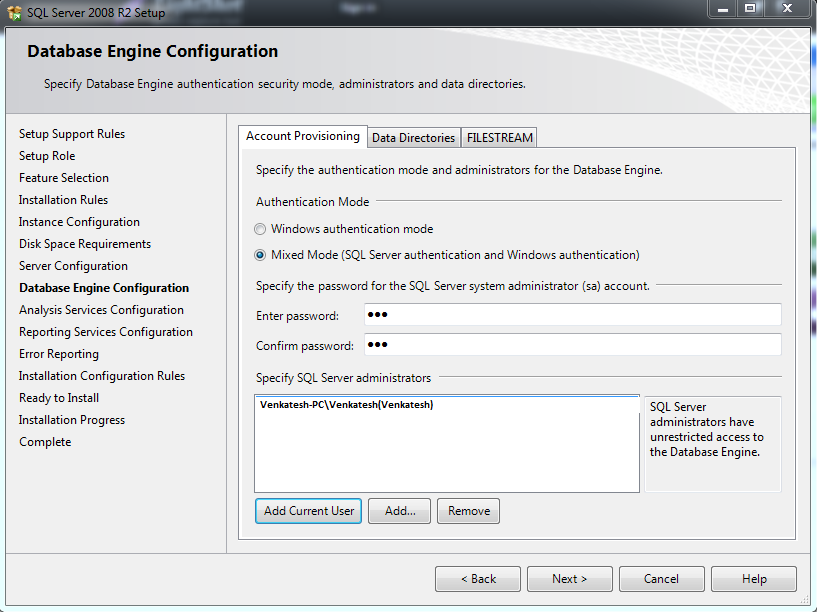
Select “Mixed Mode” and provide password for ‘sa’ user account.
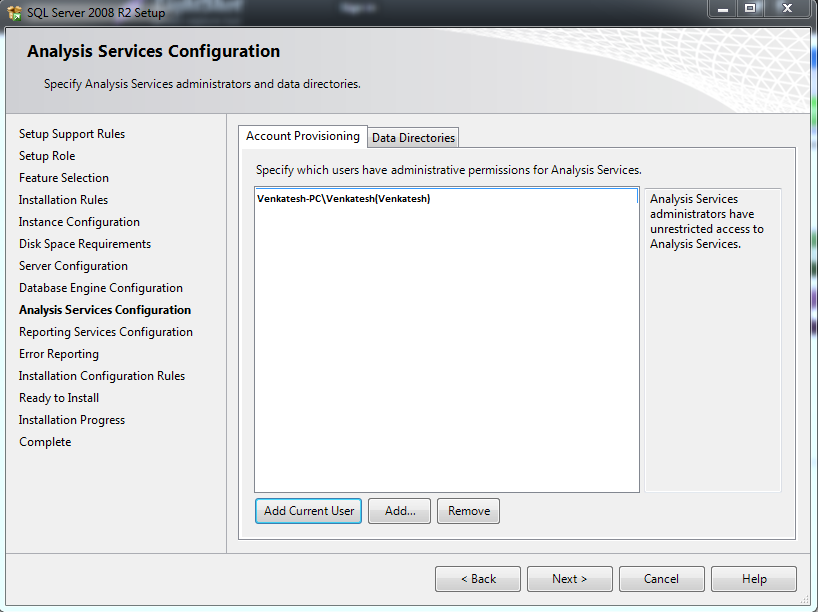
Click on Add Current User and then click “NEXT.”
Click on Radio Button Install the native mode default configuration and Click “NEXT” .
Click “NEXT”.
Installation Successful.
No comments:
Post a Comment